Azure DevOps is a collection of tools developed by Microsoft that allows developers to ease the software development and delivery process. It allows organizations to improve their products and help teams work smarter and faster using traditional software development approaches.
Azure DevOps is accessible through web browsers and has an entire DevOps lifecycle enabling collaboration, project tracking, automation, and continuous delivery of software applications.
What is Azure DevOps
In today’s fast-paced development landscape, Azure DevOps from Microsoft designed to streamline development process, collaboration and support CI/CD pipelines. Whether you’re a startup or an enterprise, Azure DevOps offers tools to automate workflows, manage projects, and ensure smooth delivery.
It has inbuilt features like
| Repos | Unlimited private Git repositories Team Foundation Version Control (TFVC) |
| Boards | Kanban and Scrum boards Customizable workflow states |
| Pipelines | Automated build and deployment processes |
| Test Plans | Manual and exploratory testing Test case management |
| Artifacts | Support for multiple package types (NuGet, npm, Maven, Python) |
Core Features of Azure DevOps
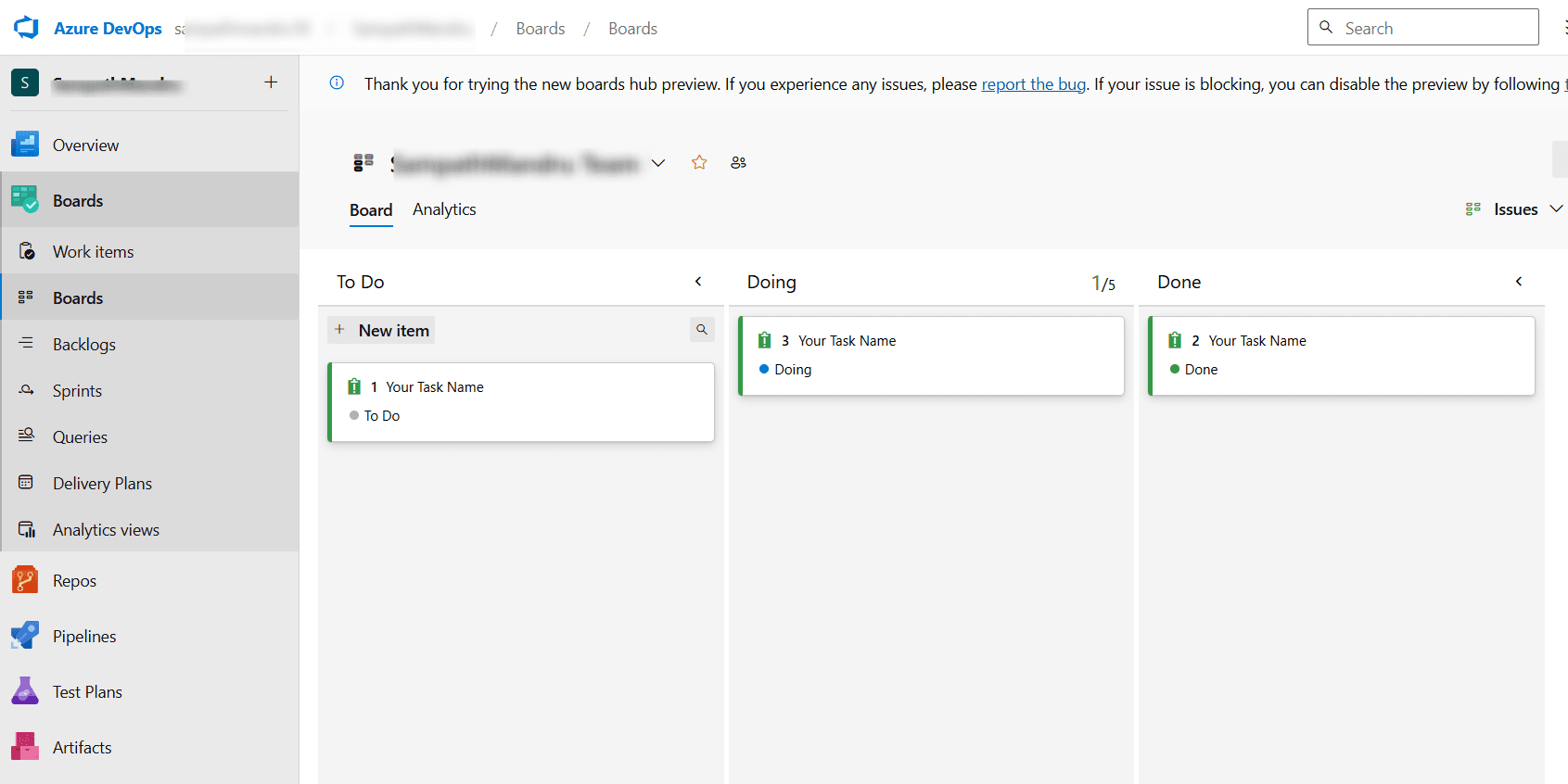
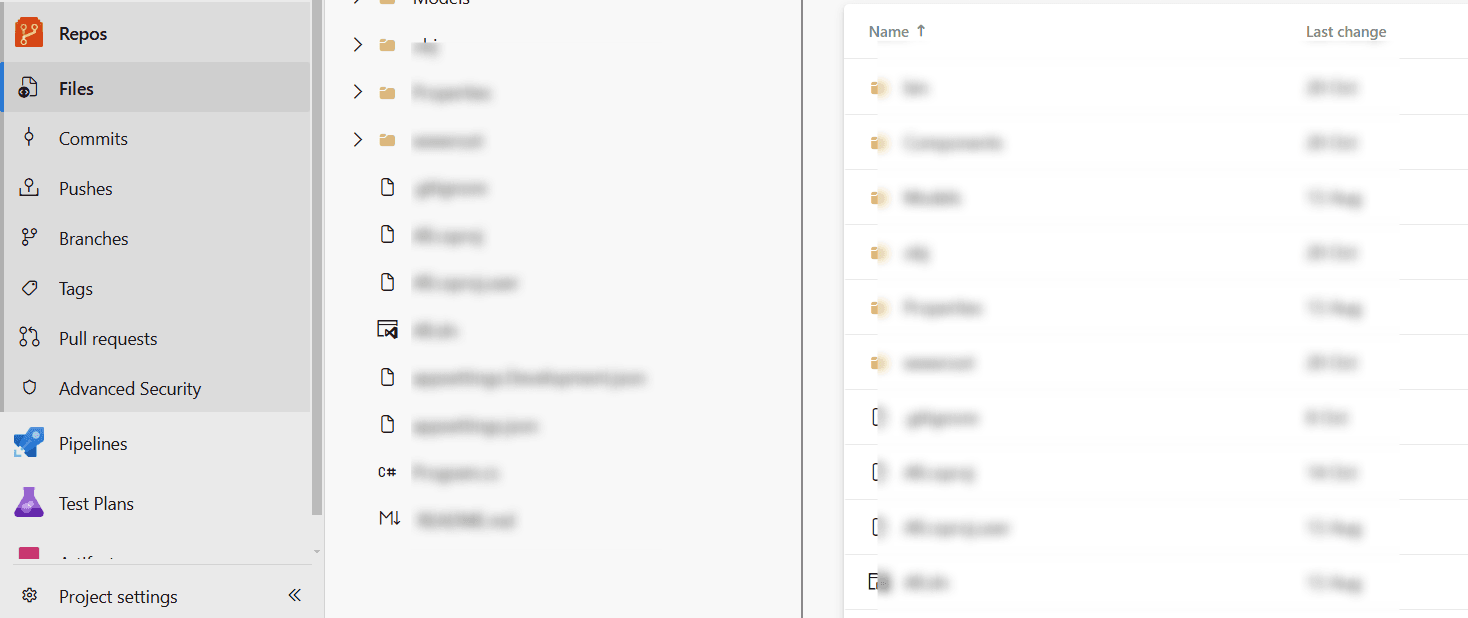
Azure Boards
Azure Boards is a complete set of Agile tools to help teams plan, track, and discuss work across their projects. It includes customizable Kanban boards, interactive backlogs, and sprint planning features, making it an essential tool for Agile and Scrum teams. With Azure Boards, teams can visualize project progress, prioritize tasks, and link work items to commits and pull requests in Azure Repos
- Supports tracking of user stories, bugs, epics, and tasks.
- Agile boards and backlogs for sprint planning and work tracking.
- Customizable Kanban boards for managing tasks visually.
- Integrated dashboards to track progress and generate insights.
This tight integration will ensure traceability across the development lifecycle, giving stakeholders and developers an integrated view of the project. Its flexibility, along with rich analytics dashboards, makes it very easy to adapt to any workflow while improving team productivity.
Azure Repos
Azure Repos is a powerful version control system that supports both Git (distributed version control system), and Team Foundation Version Control, TFVC ( centralized version control system). Here, developers can collaboratively manage their code for the very efficient tracking of change in code revisions over time.
- Unlimited private Git repositories for storing and managing your code.
- Advanced code review processes and prevent bugs.
- Pull requests with built-in code reviews and comments to ensure code quality.
- Branch policies to enforce workflows and protect important branches.
Azure Repos provides tools for pull requests, code reviews, and branch policies, so teams are allowed to maintain the quality of the code and ensure that no bugs get into the main branch. Rich integrations and seamless workflows make it a critical tool for distributed teams working on collaborative projects, managing any size and complexity of codebases.
Azure Pipelines
Azure Pipelines is the core of CI/CD in Azure DevOps, meant for automating the build, test, and deployment phases of the software development process. It supports all platforms such as Windows, Linux, and macOS, and integrates with many popular development languages, including Python, Java, Node.js, and.NET. Using a YAML file or through the GUI, developers can define a workflow for Azure Pipelines with lots of flexibility for beginners as well as experienced professionals.
- Multi-platform support for Windows, macOS, and Linux.
- Build and deploy applications in multiple languages, including .NET, Java, Python, Node.js, etc.
- Integration with GitHub, Bitbucket, and other repositories.
- Containerized builds and deployments using Docker and Kubernetes.
In addition, it is possible to deploy to virtual machines, containers, to a Kubernetes cluster, and other cloud platforms such as Azure or AWS. Using Azure Pipelines, teams can achieve quicker and more reliable software delivery by reducing the need for human intervention.
Azure Test Plans
Azure Test Plans streamlining testing-aiming to support manual and exploratory in addition to automated testing-but indeed brings benefits around manual case planning/organization through test case definition, plan authoring, execution, result tracking, and more into deeper reporting. Teams may thereby better assimilate and integrate Azure Test Plans to their CI/CD Pipelines to ensure quality adherence before deployment.
- Integration with CI/CD pipelines for automated testing.
- Exploratory testing tools for ad-hoc and unscripted testing.
- Manual testing capabilities with detailed test case tracking.
- Test analytics and reporting to identify trends and areas for improvement.
With features like browser-based testing and rich data capturing during test execution, the teams are better equipped to spot and solve problems. As it is able to be integrated with the development pipeline, Azure Test Plans fosters a culture of quality and reliability in software delivery.
Azure Artifacts
Azure Artifacts simplifies package management and sharing across teams and projects. It serves as a universal package repository for tools such as NuGet, npm, Maven, and Python. Through Azure Artifacts, developers are able to store and manage their dependencies, avoiding duplication while ensuring consistency in the build. It also supports integration with Azure Pipelines that helps in automatic publishing and consumption of packages in the course of the CI/CD process.
- Create, host, and share packages using Maven, npm, NuGet, and Python.
- Integration with CI/CD pipelines to automate package usage.
- Access control and security to restrict package usage within the organization.
- Upstream sources to seamlessly integrate external packages.
With Azure Artifacts, teams centralize package management, avoiding problems like version conflicts and making sure that all projects rely on approved and secure dependencies. This capability is extremely valuable for organizations managing large and complex software ecosystems.
Setting Up Azure DevOps
Step 1: Creating an Azure DevOps Organization
- Visit dev.azure.com
- Sign in with your Microsoft account
- Once Logged in, Click on the My Azure DevOps Organizations
- Click “New Organization”
- Choose a unique organization name Select your region
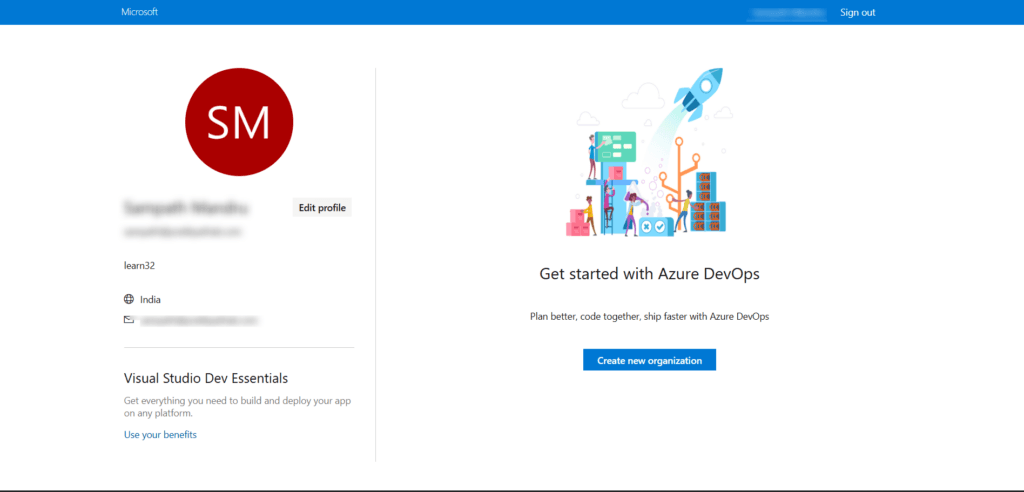
Configuring Your First Project
- Provide a project name
- Choose visibility (Private/Public)
- Click “Create Project”

- Set Up Your Project Dashboard: Once your project is created, you’ll be taken to the project’s dashboard, where you can begin configuring Azure Boards, Repos, and Pipelines.
Step 3: Configuring Azure Repos
In this step, you’ll configure your version control system, which is an essential part of any software development project. Azure Repos supports Git repositories, allowing teams to collaborate on code. To set up Azure Repos:
- Navigate to the Repos Section: In your project dashboard, click on Repos in the left-hand navigation menu.
- Create a New Repository: Click on the “New Repository” button to create a Git repository. You can choose to initialize it with a README file, or you can leave it empty for now.
- Clone the Repository: Once the repository is created, clone it to your local development environment using the provided Git URL. You can do this by running the command
git clone <repository-url>- Start Adding Code: After cloning, you can begin adding your code files, commit changes, and push them to the Azure DevOps repository.
Step 4: Creating Your First Pipeline
Now that your project and repository are set up, let’s create a CI/CD pipeline to automate the build, test, and deployment processes. Azure Pipelines is where this happens. Here’s how to set up a simple pipeline:
- Navigate to Pipelines: In the project dashboard, select the Pipelines option from the left-hand menu.
- Create a New Pipeline: Click on the “New Pipeline” button.
- Choose the Source: Select Azure Repos Git as the source for your pipeline. You can also connect external repositories like GitHub or Bitbucket.
- Select a Template or YAML File: Azure Pipelines offers both visual designer templates and YAML-based pipelines. For this example, you can choose to use a YAML file (we will define it manually), or you can use one of the pre-configured templates.
- Configure Build Steps: If using a YAML pipeline, define the steps for building, testing, and deploying your application.
Here is an example for a .NET application:
trigger:
- main
pool:
vmImage: 'ubuntu-latest'
variables:
solution: '**/*.sln'
buildPlatform: 'Any CPU'
buildConfiguration: 'Release'
steps:
- task: DotNetCoreCLI@2
inputs:
command: 'restore'
projects: '**/*.csproj'
- task: DotNetCoreCLI@2
inputs:
command: 'build'
projects: '**/*.csproj'
configuration: '$(buildConfiguration)'
- task: DotNetCoreCLI@2
inputs:
command: 'publish'
publishWebProjects: true
configuration: '$(buildConfiguration)'
- task: AzureWebApp@1
inputs:
azureSubscription: 'Your-Azure-Subscription'
appName: 'YourWebAppName'Best Practices for Azure DevOps
- Automate with CI/CD: Implement an automated pipeline for building, testing, and deploying to expedite the delivery process along with its consistency.
- Structure your Repositories: Use concise names, have a standard branching strategy, and generally do not store large files in Git.
- Introduce Testing Early: Include as much automated and manual testing into your CI/CD pipeline so that the quality would be assured before deployment to the environment.
- Secure Environment: Implement role-based access control, use Azure Key Vault to deal with permissions and secrets.
Role-Based Access Control (RBAC) is one of the critical features to secure your Azure DevOps environment. It enables you to control who can access specific resources and what they can do. Defining roles and assigning them to users or groups ensures that only authorized individuals can make changes to code, configurations, or pipelines. This helps protect your project from unauthorized access and reduces the risk of accidental or malicious changes.
With RBAC, teams can enforce the principle of least privilege, ensuring that users only have the permissions necessary to complete their tasks, enhancing both security and compliance across the development lifecycle.
Challenges for Beginners
- Pipeline configurations can be complex at first—use the Azure DevOps Marketplace for pre-built templates.
- Understanding YAML is very important to define the pipeline correctly.
- Integration Problems connecting to existing dev toolsets requires planning. Prepare for challenges with compatibility.
- Permission Management Navigating access controls can be tricky. Balance security with team productivity.
Conclusion
Azure DevOps is the future of software development, unified platform that breaks down silos, supports collaboration, and accelerating innovation. It will enable small startups and large corporations alike to achieve their transformation needs with the right tools for developing your process.
Join the journey to Azure DevOps journey with the free tier today!
FAQ
1 . What is the difference between Azure DevOps and GitHub Actions?
While both Azure DevOps and GitHub Actions offer CI/CD capabilities, Azure DevOps is a complete DevOps suite with tools for project management, version control, testing, and artifact management. GitHub Actions, on the other hand, is focused primarily on CI/CD for GitHub repositories. Azure DevOps provides a broader set of features for enterprise-level DevOps needs, while GitHub Actions is more streamlined for GitHub-centric workflows.
2. Can Azure DevOps be used for both open-source and private projects?
Yes, Azure DevOps supports both open-source and private projects. You can create unlimited private Git repositories with Azure Repos, and the platform also allows for public repositories, making it an excellent choice for open-source development. Azure DevOps also offers flexibility in visibility and access settings for different teams and projects.
3. How can I integrate Azure DevOps with other tools?
Azure DevOps integrates with a wide variety of third-party tools such as GitHub, Jenkins, Slack, and others. You can also use REST APIs and extensions from the Azure DevOps Marketplace to integrate with different tools, enhancing your CI/CD pipelines and project management workflows.
4. Can I use Azure DevOps for non-Microsoft technologies?
Yes, Azure DevOps supports a wide range of programming languages and frameworks, including Java, Python, Node.js, and more. It works across platforms like Windows, macOS, and Linux, making it versatile for projects that use non-Microsoft technologies.
