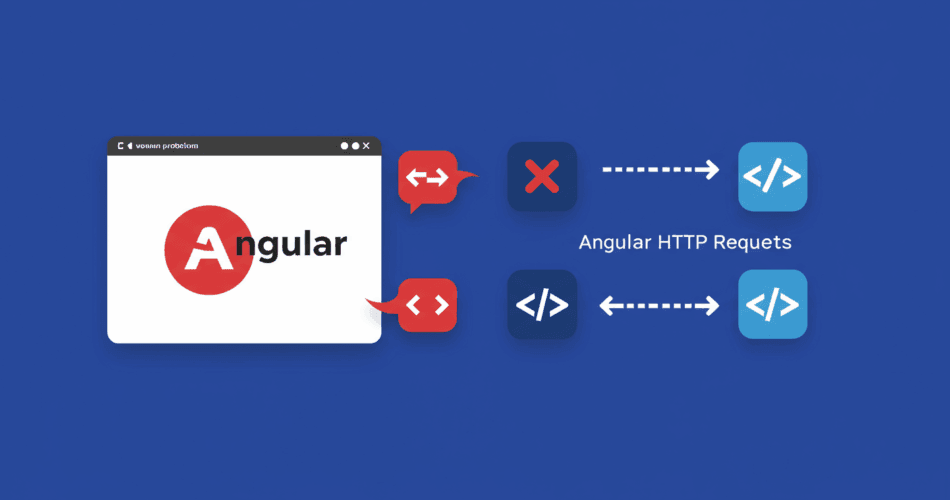When building dynamic web applications with Angular, a frequent task is communicating with backend APIs. A common stumbling block developers encounter is attempting to send a JSON payload within the body of an HTTP GET request. This practice often leads to a 400 Bad Request error or other unexpected behavior because, by definition, GET requests are not designed to include a message body.
Let’s consider a scenario where an Angular service attempts to send an array of commands to an ASP.NET Core API endpoint. You might initially try something like this, incorrectly attempting to include a body with a GET request:
// Conceptual Angular code illustrating the problematic approach
// (Note: HttpClient.get doesn't directly support sending a body this way)
exportScript(commands: ScriptCommand[]) {
// This demonstrates the attempt to force a body into a GET request.
// The original problem often stems from a mismatch, like an Angular POST
// call to a .NET GET endpoint configured to read from the body. [1]
// A direct GET with a body is non-standard.
}And the corresponding ASP.NET Core API endpoint might be configured with [HttpGet] but expecting data [FromBody]:
[HttpGet]
[Route("api/ScriptCommands/GenerateScript")]
public IActionResult GenerateScript([FromBody]List<ScriptCommandViewModel> commands) {
// API logic to process commands
}The fundamental conflict here is that the HTTP GET method is specified for retrieving data from a server. The data required to identify the resource should be part of the URL (either in the path or as query parameters). While some tools like Postman might offer the flexibility to include a body in a GET request, browsers and Angular’s `HttpClient` adhere more strictly to the HTTP specification. This discrepancy is a primary source of errors.
The Robust Solution: Embracing POST Requests
The most idiomatic and widely accepted method for sending data in a request body to a server is by using the HTTP POST method. POST requests are specifically designed to submit data to be processed to a specified resource.
To rectify the issue, you should modify your Angular service to use http.post() and update your API controller to use the [HttpPost] attribute.
Revised Angular Service Code:
import { HttpClient, HttpHeaders } from '@angular/common/http';
// ... other imports
exportScript(commands: ScriptCommand[]) {
const headers = new HttpHeaders({ 'Content-Type': 'application/json' });
// Using POST to send the commands array in the request body
this.http.post(this.baseUrl + 'api/ScriptCommands/GenerateScript', commands, { headers: headers })
.subscribe(response => {
console.log('POST request successful. Server response:', response);
// Handle successful response, e.g., file download
}, error => {
console.error('Error in POST request:', error);
// Handle error, display message to user
});
}Revised ASP.NET API Controller Code:
[HttpPost] // Changed from [HttpGet] to [HttpPost]
[Route("api/ScriptCommands/GenerateScript")]
public IActionResult GenerateScript([FromBody]List<ScriptCommandViewModel> commands) {
// Ensure commands are not null or empty if required
if (commands == null || !commands.Any()) {
return BadRequest("Command list cannot be empty.");
}
var mappedCommands = MapCommands(commands); // Your internal mapping logic
// ... further processing to generate the script
var stream = ProcessCommandsAndGenerateFile(mappedCommands); // Example processing
return File(stream, "application/octet-stream", "generatedScript.xml"); // Example file response
}This approach not only resolves the immediate error but also aligns your application with HTTP best practices, leading to more predictable and maintainable code.
Alternative: Transmitting Data via URL Parameters with GET
If there’s an unyielding constraint to use a GET request (though this is generally discouraged for sending data bodies), the data must be encoded into the URL as query parameters. Angular’s HttpClient offers a clean way to manage this using the params option within the get method.
Angular Code for GET with Parameters:
import { HttpClient, HttpParams } from '@angular/common/http';
// ... other imports
getDataWithUrlParams(scriptParams: any) { // Example: scriptParams = { page: 1, pageSize: 10, searchTerm: "example" }
let params = new HttpParams();
Object.keys(scriptParams).forEach(key => {
if (scriptParams[key] !== undefined && scriptParams[key] !== null) { // Avoid sending null/undefined params
params = params.append(key, scriptParams[key].toString());
}
});
return this.http.get(this.baseUrl + 'api/YourEndpointForGetData', { params: params });
}This will construct a URL such as: http://your-api-url/api/YourEndpointForGetData?page=1&pageSize=10&searchTerm=example.
ASP.NET API Code (Modified to Accept from Query Parameters):
[HttpGet]
[Route("api/YourEndpointForGetData")]
// Parameters are bound from the query string using [FromQuery]
public IActionResult GetData([FromQuery] int page, [FromQuery] int pageSize, [FromQuery] string searchTerm) {
// API logic using the page, pageSize, and searchTerm parameters
// Validate parameters, fetch data, etc.
// ...
return Ok(new { Message = "Data retrieved successfully", Data = new { page, pageSize, searchTerm } }); // Example response
}This method is suitable for simpler, non-sensitive data, or when data is used for filtering or pagination. However, be mindful of URL length limitations and the visibility of data in browser history and server logs.
The Importance of Content-Type and Other Headers
When sending data in the body of a request (typically with POST, PUT, or PATCH), the Content-Type header is critical. It informs the server about the format of the data in the request body.
- For JSON data,
Content-Type: application/jsonis essential. - For form data,
Content-Type: application/x-www-form-urlencodedorContent-Type: multipart/form-data(for file uploads) might be used.
An incorrect Content-Type (e.g., sending text/plain when the body is JSON) can lead to the server being unable to parse the request body correctly, often resulting in 415 Unsupported Media Type errors or other parsing failures.
Angular’s HttpClient often sets application/json by default when you pass an object as the body for POST/PUT requests, but explicitly setting it via HttpHeaders provides clarity and control.
Understanding HTTP Methods: Beyond GET and POST
While GET and POST are the most common, understanding other HTTP methods can refine your API interactions:
- PUT: Typically used to update an existing resource entirely. If the resource doesn’t exist, PUT can sometimes create it. It’s idempotent, meaning multiple identical PUT requests should have the same effect as a single one.
- PATCH: Used for partially updating an existing resource. Unlike PUT, it only applies a delta.
- DELETE: Used to remove a resource.
Choosing the correct HTTP verb according to RESTful principles makes your API more understandable and predictable.
Debugging HTTP Issues in Angular
When HTTP requests go wrong, systematic debugging is key:
- Browser Developer Tools (Network Tab): This is your first stop. Inspect the request headers, body, URL, method, and the server’s response (status code, body, headers).
- Console Logs: Log relevant data in your Angular service before making the request and in the
subscribeblock (both success and error callbacks). - Server-Side Logs: Check your API’s logs for more detailed error messages or exceptions.
- Postman/Insomnia: Replicate the request using an API client tool. This helps isolate whether the issue is in your Angular code or the API endpoint itself.
- Angular Interceptors: These can be invaluable for global error handling, request/response transformation, and logging. An interceptor can catch HTTP errors centrally and, for example, display a user-friendly notification.
By understanding the nuances of HTTP methods and how Angular’s HttpClient interacts with them, you can build more robust and error-free applications. Prioritizing standard practices like using POST for data submission will save considerable debugging time and ensure broader compatibility.