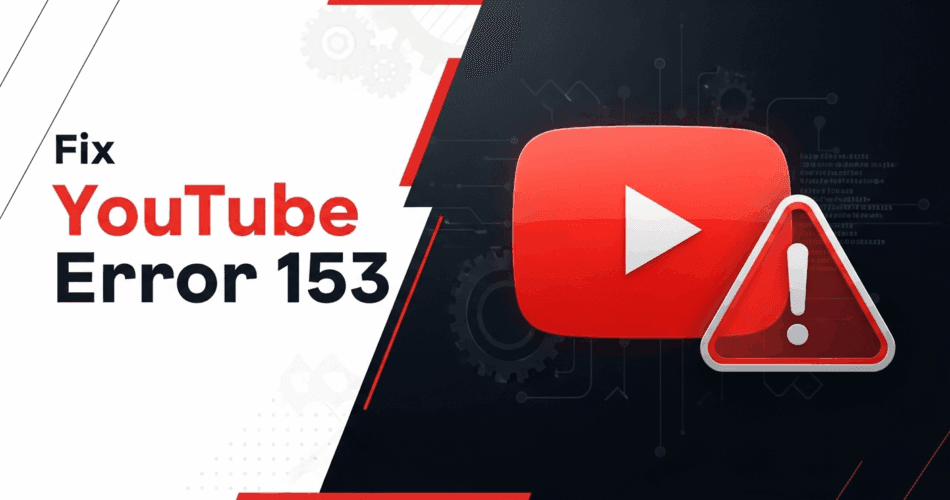When embedding YouTube videos into a website or application, the goal is to provide a seamless and engaging experience for users. However, a recent and increasingly common issue that developers and website owners are encountering is “Error 153: Video Player Configuration Error.” This error prevents the embedded video from loading and instead displays a frustrating gray box with the error message, forcing users to click through to watch the video on YouTube itself, which defeats the purpose of an embed.
This guide will walk you through the causes of this error, the most effective solutions for developers, and troubleshooting steps for end-users who may be experiencing this issue on various websites. By the end of this article, you will have a clear understanding of how to resolve this error and ensure your embedded YouTube videos play without a hitch.
The Problem: A Closer Look at Error 153
The “Error 153” message is a result of a change in how YouTube handles embedded videos. The core of the issue lies in the HTTP Referer header, which is a piece of information sent by a web browser to a web server that indicates the URL of the page the user is coming from. YouTube has updated its policies to require this Referer header for all embedded video requests. This change was likely implemented to get better analytics on where videos are being embedded and to prevent unauthorized uses of the YouTube player.
When a user visits a webpage with an embedded YouTube video, the browser sends a request to YouTube’s servers to fetch the video content. If this request does not include a valid Referer header, YouTube’s servers will reject the request and return the “Error 153” message instead of the video player.
A standard YouTube embed code looks like this:
<iframe
width="560"
height="315"
src="https://www.youtube.com/embed/VIDEO_ID"
title="YouTube video player"
frameborder="0"
allow="accelerometer; autoplay; clipboard-write; encrypted-media; gyroscope; picture-in-picture"
allowfullscreen
></iframe>In some cases, this standard code can lead to the error, especially if the website has a strict referrer policy that prevents the Referer header from being sent.
The Primary Solution: Use the Privacy-Enhanced “youtube-nocookie.com” Domain
The most effective and recommended solution is to modify the embed URL to use YouTube’s “privacy-enhanced” domain: www.youtube-nocookie.com. This domain is designed to embed YouTube videos without using cookies to track viewing behavior. A key benefit of using this domain is that it still sends the necessary Referer header to YouTube’s servers, which satisfies the new requirement and resolves the error.
To implement this fix, you simply need to replace www.youtube.com in your embed code with www.youtube-nocookie.com.
Here is the updated code:
<iframe
width="560"
height="315"
src="https://www.youtube-nocookie.com/embed/VIDEO_ID"
title="YouTube video player"
frameborder="0"
allow="accelerometer; autoplay; clipboard-write; encrypted-media; gyroscope; picture-in-picture"
allowfullscreen
></iframe>This simple change is the most reliable way to fix the error for all users, and it also has the added benefit of being more privacy-friendly.
An Alternative for Developers: Adjusting the Referrer Policy
Another solution for developers is to explicitly set the referrerpolicy attribute in the <iframe> tag. This attribute controls how much referrer information is sent with requests. If a website has a very strict policy, such as no-referrer, it can cause the YouTube embed to fail.
You can fix this by setting the referrerpolicy to a less restrictive value, such as strict-origin-when-cross-origin, which is a common and safe default.
Here is an example of how to implement this:
<iframe
width="560"
height="315"
src="https://www.youtube.com/embed/VIDEO_ID"
title="YouTube video player"
frameborder="0"
allow="accelerometer; autoplay; clipboard-write; encrypted-media; gyroscope; picture-in-picture"
allowfullscreen
referrerpolicy="strict-origin-when-cross-origin"
></iframe>While this can solve the problem, using the youtube-nocookie.com domain is generally preferred as it is a more direct and robust solution.
Troubleshooting Steps for End-Users
If you are a user encountering “Error 153” on a website, there are several steps you can take to try and resolve the issue on your end.
- Clear Your Browser’s Cache and Cookies: Corrupted or outdated cache and cookies can interfere with video playback. Clearing the cache for YouTube and the website where you are seeing the error can often resolve the problem.
- Disable Browser Extensions: Ad-blockers and privacy-focused browser extensions are a common cause of this error. These extensions can block the
Refererheader from being sent. Try disabling your extensions one by one to see if one of them is causing the issue. - Log Out of Your Google Account: In some rare cases, being logged into your Google or YouTube account can trigger the error. Try logging out and then reloading the page to see if that fixes the problem.
- Update Your Browser: Ensure your web browser is up to date. An outdated browser may not be compatible with the latest web standards and could be causing the error.
- Check Your Internet Connection: A slow or unstable internet connection can sometimes cause video player configuration errors. Make sure you have a stable connection and try reloading the page.
- Additional Solutions: Advanced Troubleshooting for Developers
Check Your Website’s Referrer Policy Meta Tag
Your website might have a referrer policy set at the page level through a meta tag in the HTML head section. This can override individual iframe settings and cause issues with YouTube embeds. Check your page’s HTML for a meta tag like this:<meta name="referrer" content="no-referrer">
If you find a meta tag withno-referrerorno-referrer-when-downgrade, consider changing it tostrict-origin-when-cross-originor removing it entirely. This will allow the browser to send the necessary referrer information to YouTube.
Consider Using the YouTube IFrame API
For more advanced implementations, consider using the YouTube IFrame Player API instead of simple iframe embeds. This API provides more control over the player and can help avoid configuration errors. The API allows you to load videos programmatically and handle various player events.
Here’s a basic example:<div id="player"></div> <script> var tag = document.createElement('script'); tag.src = "https://www.youtube.com/iframe_api"; var firstScriptTag = document.getElementsByTagName('script')[0]; firstScriptTag.parentNode.insertBefore(tag, firstScriptTag); var player; function onYouTubeIframeAPIReady() { player = new YT.Player('player', { height: '315', width: '560', videoId: 'VIDEO_ID', playerVars: { 'playsinline': 1 } }); } </script>
This approach gives you more flexibility and can help resolve compatibility issues with different browsers and configurations.
Why This Error Matters for Website Owners
User Experience Impact
Error 153 significantly degrades the user experience on your website. When visitors encounter this error, they are forced to leave your site and watch the video on YouTube instead. This disrupts the flow of your content and can lead to higher bounce rates. Users expect embedded videos to work seamlessly, and when they don’t, it reflects poorly on your website’s quality and professionalism.
SEO Considerations
Search engines like Google consider user engagement metrics when ranking websites. If users consistently encounter errors and leave your site quickly, this can negatively impact your search engine rankings. Additionally, broken embedded content can be seen as a quality issue by search engine crawlers, potentially affecting your site’s overall SEO performance.
Mobile Device Considerations
Error 153 can be particularly problematic on mobile devices, especially iOS devices. Mobile browsers often have stricter privacy settings and may handle referrer headers differently than desktop browsers. If your website has a significant mobile audience, it’s crucial to test your YouTube embeds on various mobile devices and browsers to ensure they work correctly.
Prevention: Best Practices for Embedding YouTube Videos
Always Use the youtube-nocookie.com Domain
As a best practice moving forward, always use theyoutube-nocookie.comdomain for all new YouTube embeds. This not only prevents Error 153 but also respects user privacy by not setting cookies until the user actually plays the video. This is particularly important for websites that need to comply with privacy regulations like GDPR.
Test Across Multiple Browsers and Devices
Before deploying your website or making changes to existing embeds, thoroughly test your YouTube videos across different browsers (Chrome, Firefox, Safari, Edge) and devices (desktop, mobile, tablet). Pay special attention to privacy-focused browsers like Brave or Firefox with strict tracking protection enabled, as these are more likely to encounter referrer-related issues.
Keep Your Embed Code Updated
YouTube occasionally updates its embed code and player features. Periodically check YouTube’s official documentation for any changes to recommended embed practices. If you’re using a content management system or website builder, ensure that your platform’s YouTube embed functionality is up to date.
Monitor Your Website for Errors
Implement monitoring tools that can alert you to broken embeds or player errors on your website. Tools like Google Search Console can help identify pages with issues, and user feedback mechanisms can help you catch problems that automated tools might miss.
Conclusion: Resolving Error 153 for Good
YouTube Error 153 can be frustrating, but it’s relatively straightforward to fix once you understand the underlying cause. The issue stems from YouTube’s requirement for the HTTP Referer header in embed requests, and the solution is to either use the privacy-enhancedyoutube-nocookie.comdomain or adjust your referrer policy settings.
For developers and website owners, the best approach is to update all YouTube embeds to use theyoutube-nocookie.comdomain. This provides a robust, future-proof solution that works across all browsers and respects user privacy. For end-users experiencing this error, clearing cache, disabling extensions, and updating browsers are effective troubleshooting steps.
By following the solutions and best practices outlined in this guide, you can ensure that your embedded YouTube videos work flawlessly, providing your visitors with the seamless viewing experience they expect. Remember that web standards and platform requirements evolve over time, so staying informed about changes to YouTube’s embed policies will help you avoid similar issues in the future.