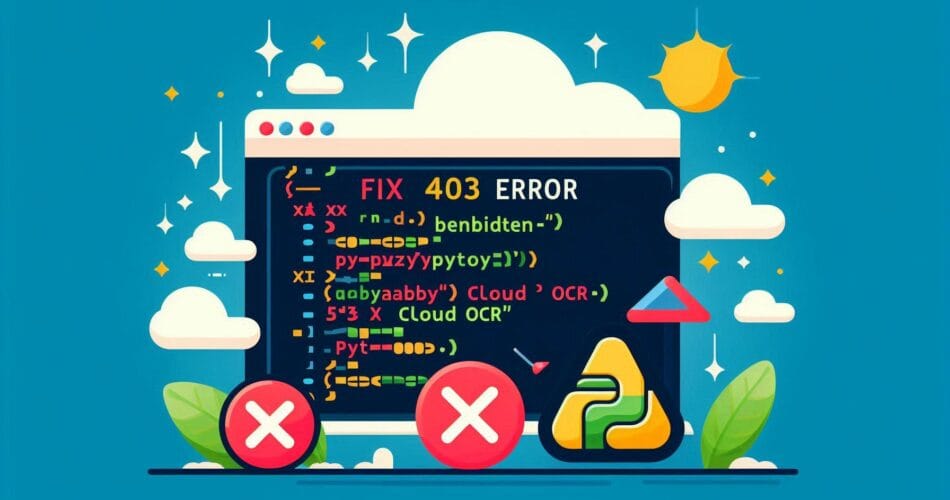Okay, here’s a guide to help you tackle the requests.exceptions.HTTPError: 403 Client Error: Forbidden when working with the ABBYY CloudOCR service in Python.
Tackling the 403 Forbidden Error with ABBYY CloudOCR
Encountering a 403 Client Error: Forbidden can be a frustrating roadblock. This error essentially means the server understands your request but refuses to authorize it. When using the ABBYY CloudOCR library, this typically points to a configuration issue rather than a problem with your credentials, especially if you’ve double-checked them.
The Problem: Understanding the 403 Error
You might be trying to process a PDF file using code similar to this:
from ABBYY import CloudOCR
# Initialize the CloudOCR object with your credentials
ocr = CloudOCR(application_id='YourApplicationID', password='YourSuperSecretPassword')
# Open the PDF file in binary read mode
pdf = open('document.pdf', 'rb')
file_data = {pdf.name: pdf}
# Attempt to process and download the result
try:
result = ocr.process_and_download(
file_data,
exportFormat='xml,pdfTextAndImages',
language='English'
)
print(result)
except Exception as e:
print(f"An error occurred: {e}")
finally:
pdf.close()If this results in requests.exceptions.HTTPError: 403 Client Error: Forbidden for url: http://cloud.ocrsdk.com/processImage?..., it’s time to investigate the cause. Following the URL in the error message might show a “404 HTTP method GET not supported… only method POST supported,” which can be a bit misleading as the library should be handling the POST request.
The Primary Solution: Check Your Server Region
The most common culprit for this 403 error, assuming your Application ID and Password are correct, is a mismatch between the server URL configured in the ABBYY SDK and the region you selected when you registered your application (US or UK).
ABBYY uses different server URLs based on the application’s registration location:
- US Location:
http://cloud-westus.ocrsdk.com - UK Location:
http://cloud-eu.ocrsdk.com
To fix this, you need to ensure the ServerUrl in the AbbyyOnlineSdk.py file (part of the library you installed) matches your application’s region.
How to fix:
- Locate the
AbbyyOnlineSdk.pyfile in your Python environment’s site-packages directory. - Open the file and find the line where
ServerUrlis defined. - Change the URL to the correct one based on your ABBYY application’s registration (either the US or UK URL listed above).
For instance, if your application is registered in the US, ensure the line looks something like:ServerUrl = "http://cloud-westus.ocrsdk.com"
This change has resolved the issue for users facing the same problem.
[Updated] How to click multiple buttons in Selenium
Alternative Solutions and Considerations
If correcting the ServerUrl doesn’t resolve the issue, or if you prefer not to modify SDK files directly, consider these points:
- SDK Configuration (if available): Check if your version of the ABBYY SDK allows you to specify the server URL when instantiating the
CloudOCRobject or through a settings module. This is a cleaner approach than direct file modification. For example (this is a hypothetical way, check your SDK’s documentation):# Hypothetical example: # ocr = CloudOCR(application_id='YourApplicationID', # password='YourPassword', # server_url='http://cloud-westus.ocrsdk.com') - Re-check Credentials: It’s always worth triple-checking your
application_idandpasswordfor any typos or errors. - Environment Variables: Some SDKs look for credentials or configuration in environment variables. Consult the ABBYY Cloud OCR SDK documentation to see if it supports this method for setting the server URL or other parameters.
- API Endpoint Updates: Ensure you are using a version of the SDK that is compatible with the current ABBYY Cloud OCR API endpoints. APIs can change, and outdated SDKs might point to old URLs.
By systematically checking these points, starting with the server region, you should be able to resolve the 403 Forbidden error and get back to processing your documents.