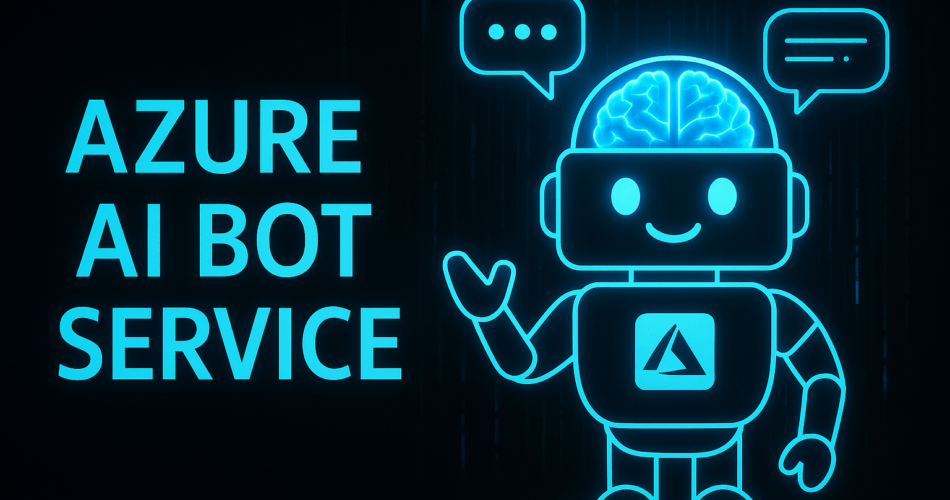Okay, I’ve dabbled, I’ve read the blurbs, but now it’s time to go all in. I’m talking about a comprehensive, no-stone-left-unturned exploration of Microsoft’s Azure AI Bot Service. What is it really? What are all the moving parts? Can I, a humble developer, truly build something intelligent and useful with it? Let’s find out together. 🤔
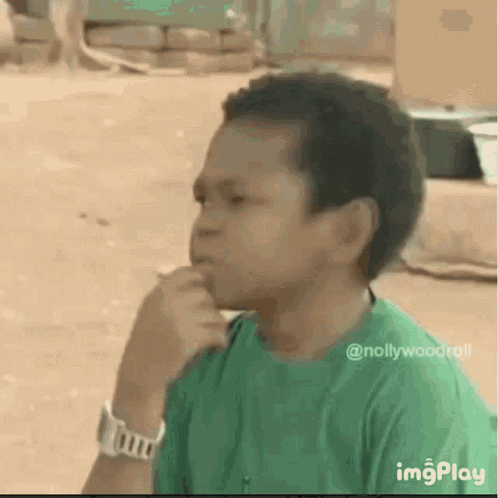
Chapter 1: The Lay of the Land – What is this Azure AI Bot Service Anyway?
At its core, Azure AI Bot Service is a managed platform from Microsoft designed to be an integrated environment for bot development. The big idea is to let developers like me create, test, deploy, and manage intelligent bots without having to build everything from the ground up. We’re not talking about simple command-line scripts here; we’re talking about sophisticated conversational AI that can interact with users across a multitude of platforms.
I see it as a central hub that connects several powerful technologies:
- A Development Framework: It provides the tools and SDKs to actually write the code for the bot.
- A Hosting Environment: It gives my bot a place to live and run in the cloud, handling all the tricky stuff like scaling and infrastructure.
- An AI Powerhouse: It seamlessly integrates with Azure’s suite of Cognitive Services, which is where the “intelligent” part really comes to life.
- A Distribution Network: It allows me to connect my single bot to numerous channels like Microsoft Teams, Slack, websites, and more, all without rewriting my core logic.
So, instead of me having to stitch together a dozen different services and manage servers, Azure is offering a one-stop-shop. I like the sound of that. It feels like it’s designed to accelerate development, and who doesn’t want that?
Chapter 2: The Engine Room – Deconstructing the Core Components ⚙️
Alright, let’s pop the hood and see what makes this thing run. It seems there are a few key pillars holding up the entire service.
The Bot Framework SDK: My Bot-Building Toolkit
This is where the coding happens. The Bot Framework SDK is an open-source set of tools, libraries, and protocols that I can use to build the conversational logic of my bot. The beauty of it is that I can use languages I’m already comfortable with, primarily C# and Node.js, though Python is also an option.
This SDK provides the fundamental building blocks for handling conversation flow, processing user messages, and sending responses. It’s the skeleton of my bot.
Azure Bot Resource: The Bot’s Home in the Cloud
When I create a bot, I’m essentially creating an “Azure Bot” resource in the Azure portal. This isn’t the bot’s code itself, but rather the managed service that registers my bot with Azure and gives it an identity. It’s the control panel where I’ll manage its settings, connect it to channels, and monitor its performance. This resource will be hosted on Azure App Service, which handles the web hosting aspects.
Channels: The Bridge to My Users
A bot isn’t much use if no one can talk to it, right? Channels are the solution to this. A channel is a connection between my bot and a communication application. Once I’ve built my bot, I can configure it to work on a wide array of channels with minimal code changes.
Some of the heavy hitters include:
- Web Chat: For embedding the bot directly into a website.
- Microsoft Teams: For creating bots that live inside the Teams ecosystem.
- Slack, Facebook Messenger, Telegram: To meet users on their favorite social platforms.
- Direct Line: A powerful channel that gives me direct API access to my bot, perfect for custom applications and mobile apps.
- Email and SMS: For more traditional communication methods.
This “build once, deploy anywhere” philosophy is a massive selling point for me. The Bot Framework normalizes the messages, so I don’t have to write custom code for each platform’s API quirks.
The AI Brain: Integrating Azure Cognitive Services
This is the part that truly excites me. This is what separates a simple, scripted bot from an intelligent one. Azure AI Bot Service is designed for deep integration with Azure’s Cognitive Services.
- QnA Maker: For FAQ-style bots, this service is a lifesaver. I can feed it existing knowledge bases, like product manuals or FAQ web pages, and it will automatically create a question-and-answer bot. This service is being retired and has been succeeded by a feature within Azure AI Language, but the principle remains the same.
- Speech Services: If I want to build a voice-activated bot, I can integrate speech-to-text and text-to-speech capabilities, allowing users to talk to my bot and hear it respond.
These services are what give my bot the power to understand, reason, and communicate in a more human-like way.
Also read:
https://pratikpathak.com/guide-azure-ai-bot-services/
https://pratikpathak.com/my-deep-dive-into-the-world-of-chatgpt-agents/
Chapter 3: Getting My Hands Dirty – A Step-by-Step Guide to Building a Bot 🛠️
Talk is cheap. Let’s walk through how I would actually build and deploy a simple “Echo Bot”—a bot that simply repeats whatever the user says. It’s the “Hello, World!” of the bot world.
Step 1: Create the Azure Bot Resource
First, I’d head over to the Azure portal.
- Click on “Create a resource.”
- Search for “Azure Bot” and select it.
- Click “Create.”
- I’ll need to fill out some details: a unique bot handle, my Azure subscription, a resource group (like a folder for my resources), and a pricing tier. For now, the free tier is my best friend.
- I’ll also need to decide on the SDK language (let’s say C# for this example) and choose a template. The “Echo Bot” template is perfect.
This process will provision the necessary Azure resources, including the App Service to host the bot’s code.
Step 2: Download and Explore the Code
Once the resource is created, I can download the source code. This will be a standard .NET project. When I open it in Visual Studio, I’ll see a few key files. The most important one will be the bot’s main class, likely named something like EchoBot.cs.
Step 3: The Code Itself (C# & Node.js Snippets)
Let’s look at what the core logic of an echo bot looks like. It’s surprisingly simple.
C# Example (EchoBot.cs)
// Copyright (c) Microsoft Corporation. All rights reserved.
// Licensed under the MIT License.
using System.Collections.Generic;
using System.Threading;
using System.Threading.Tasks;
using Microsoft.Bot.Builder;
using Microsoft.Bot.Schema;
namespace Microsoft.BotBuilderSamples
{
public class EchoBot : ActivityHandler
{
protected override async Task OnMessageActivityAsync(ITurnContext<IMessageActivity> turnContext, CancellationToken cancellationToken)
{
var replyText = $"Echo: {turnContext.Activity.Text}";
await turnContext.SendActivityAsync(MessageFactory.Text(replyText, replyText), cancellationToken);
}
protected override async Task OnMembersAddedAsync(IList<ChannelAccount> membersAdded, ITurnContext<IConversationUpdateActivity> turnContext, CancellationToken cancellationToken)
{
var welcomeText = "Hello and welcome!";
foreach (var member in membersAdded)
{
if (member.Id != turnContext.Activity.Recipient.Id)
{
await turnContext.SendActivityAsync(MessageFactory.Text(welcomeText, welcomeText), cancellationToken);
}
}
}
}
}Self-Correction: The core logic here is in the OnMessageActivityAsync method. It takes the text from the user’s activity (turnContext.Activity.Text), prepends “Echo: ” to it, and sends it back. That’s it!
Node.js Example (bot.js)
// Copyright (c) Microsoft Corporation. All rights reserved.
// Licensed under the MIT License.
const { ActivityHandler, MessageFactory } = require('botbuilder');
class EchoBot extends ActivityHandler {
constructor() {
super();
// See https://aka.ms/about-bot-activity-message to learn more about the message and activity team.
this.onMessage(async (context, next) => {
const replyText = `Echo: ${context.activity.text}`;
await context.sendActivity(MessageFactory.text(replyText, replyText));
// By calling next() you ensure that the next BotHandler is run.
await next();
});
this.onMembersAdded(async (context, next) => {
const membersAdded = context.activity.membersAdded;
const welcomeText = 'Hello and welcome!';
for (let cnt = 0; cnt < membersAdded.length; ++cnt) {
if (membersAdded[cnt].id !== context.activity.recipient.id) {
await context.sendActivity(MessageFactory.text(welcomeText, welcomeText));
}
}
// By calling next() you ensure that the next BotHandler is run.
await next();
});
}
}
module.exports.EchoBot = EchoBot;Self-Correction: It’s the same principle in Node.js. The onMessage handler captures the incoming message and uses context.sendActivity to send a reply.
Step 4: Testing Locally with the Emulator
Before I push this out to the world, I need to test it. This is where the Bot Framework Emulator comes in. It’s a desktop application that lets me chat with my bot running locally on my machine.
- I’d run my bot project from Visual Studio or using “node index.js“. This will start a local web server.
- I’ll open the Bot Framework Emulator.
- I’ll connect it to my bot’s local endpoint, which is usually something like “http://localhost:3978/api/messages“.
- Now I can chat! I can send messages and see the JSON requests and responses, which is incredibly helpful for debugging. I can even set breakpoints in my code and step through the logic as the bot processes a message.
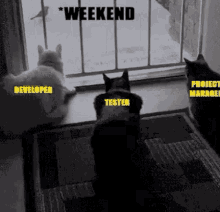
Step 5: Deploy to Azure
Once I’m confident my bot works, it’s time to deploy it. Because I started by creating the Azure Bot resource, the deployment infrastructure is already in place. I can set up a continuous deployment pipeline from a Git repository or deploy directly from Visual Studio.
Step 6: Connect to Channels
The final step is to make my bot available to users. In the Azure portal, I’ll navigate to my bot resource and click on “Channels.” From there, I can see a list of available channels. For each one I want to add, like Microsoft Teams or Web Chat, I’ll click on it and follow the configuration steps. It’s usually a matter of a few clicks and maybe copying some keys. Then, my bot is live on that channel, ready to echo back to the world!
Chapter 4: Leveling Up – Advanced Bot-Building Concepts
An echo bot is fun, but the real power comes from more advanced features.
Managing State: Giving Your Bot a Memory
By default, a bot is stateless. It forgets everything about a user from one turn to the next. This makes for a pretty frustrating conversation. To solve this, the Bot Framework SDK has built-in state management.
I can use UserState to store information about the user (like their name) and ConversationState to store information about the current conversation (like what was the last question asked). This state can be persisted in various storage options, like in-memory for testing, or more robust options like Azure Cosmos DB or Azure Blob Storage for production. This is what allows my bot to have multi-turn, meaningful conversations.
Adaptive Cards: Creating Rich, Interactive UI
Sometimes, plain text isn’t enough. Adaptive Cards are a fantastic way to send rich, interactive UI elements to the user. They are platform-agnostic snippets of UI, authored in JSON, that render natively in the host channel (like Teams or Web Chat).
I can use them to display images, formatted text, and collect input from users through forms. This is perfect for things like displaying product information, showing a list of options, or creating a feedback form. I can even use templating to separate the card’s layout from the data, making my code cleaner.
Chapter 5: The Real World – Use Cases and Applications 🌎
This is all great in theory, but where can I actually use these bots? The applications are vast and growing.
- Customer Support Automation: This is a huge one. Bots can handle common customer queries 24/7, answer FAQs, track orders, and escalate complex issues to a human agent.
- IT & HR Helpdesks: Imagine a bot that can help employees reset their passwords, check their vacation balance, or find company policy documents.
- E-commerce & Sales Assistants: A bot can act as a personal shopper, guiding users through product catalogs, making recommendations, and even helping with the checkout process.
- Healthcare: Bots can help patients schedule appointments, get reminders for medication, and find information about their conditions.
- Information Discovery: Bots can be used to search through large knowledge bases or enterprise data, helping users find the information they need quickly.
Companies like PwC and the Miami Dolphins are already using these services to automate processes and improve user engagement.
Chapter 6: The Bill – Understanding the Pricing Model 💰
Okay, the inevitable question: how much does this all cost? It’s actually more nuanced than I first thought.
- The Bot Service Itself: The core Azure AI Bot Service has a free tier for standard channels. You only start paying a per-message fee if you use premium channels or need a higher SLA. The premium channel cost is around $0.50 per 1,000 messages.
- App Service Plan: My bot’s code is hosted on an Azure App Service, which has its own pricing based on the compute power I need. This will likely be a primary cost.
- Cognitive Services: If I use services like LUIS or QnA Maker, they have their own pricing models, usually based on the number of transactions (API calls).
- Other Resources: If I use Azure Cosmos DB for state management or Application Insights for analytics, those services will also have their own associated costs.
So, while the basic bot service is very affordable to start, the total cost depends heavily on the scale of my bot and the other Azure services I integrate. It’s crucial to use the Azure Pricing Calculator to estimate costs and set up budget alerts.
My Final Thoughts: The Grand Conclusion
So, having gone on this journey, what’s my final take?
I’m genuinely impressed. The Azure AI Bot Service isn’t just a single tool; it’s a comprehensive and well-thought-out ecosystem for conversational AI. The way it combines a robust development framework, managed hosting, powerful AI integrations, and multi-channel distribution is incredibly compelling.
The learning curve seems manageable, especially with the provided templates and the excellent Bot Framework Emulator for testing. The ability to start small with a simple bot and then layer on advanced capabilities like natural language understanding, state management, and rich UIs makes it a very scalable platform.
It’s clear that building a truly intelligent bot requires more than just writing code; it requires thinking about conversation design, user experience, and leveraging the right AI tools for the job. Azure AI Bot Service provides all the pieces. Now, the only thing left is to build something amazing.
Let the bot-building commence! ✨